|
All you need to do is select the source and
the destination, hit "Start Copying" and any new files or
directories will automatically be copied to the destination.
If any files in the source are older than the destination then they will not be copied over.
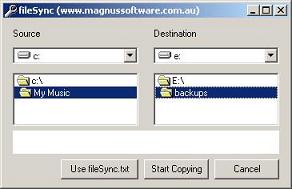
You can use
the "Use fileSync.txt" button to do multiple file location copies.
Simply create a file called fileSync.txt
(Note: the button only appears if the text file
exists ) in
the folder location of the fileSync.exe. Each line in the text file is
a command for fileSync. fileSync application will process each commands in the file one
at a time. The command structure is :
Source, Destination
Examples
| c:\My Music, e:\backups | This line will do the same as the "Start Copying" in the previous example |
| c:\My Music, e:\backups *n | will do the same but not do any sub directories (sub folders) |
| \\Server\Docs, e:\backups | you can specify network locations |
| c:\Docs, <<AppPath>>\backups | If either source or destination changes you can specify
<<AppPath which is the location of the filesync.exe and
filesync.txt. This is very usefull in the case of a USB Mass
storage device which can have a different assign path on different
computers. |
| 
